Computer Fundamental of TU IT Assistant
Computer
A computer is an electronic device that processes data and performs tasks according to a set of instructions called a program. It is a versatile tool that has become an integral part of modern life. Computers can handle a wide range of tasks, from simple calculations to complex simulations, and they are used in various fields such as education, business, healthcare, entertainment, and research.
Characteristics of Computers:
1. Speed: Computers can perform tasks much faster than humans. They can execute millions of instructions per second.
2. Accuracy: Computers provide high levels of accuracy in calculations and data processing, reducing the chances of errors compared to manual methods.
3. Storage: Computers can store large amounts of data in digital format, allowing for easy retrieval and efficient management of information
4. Automation: Computers can perform repetitive tasks automatically, freeing humans to focus on more complex and creative activities.
5. Versatility: Computers can be programmed to perform a wide range of tasks, making them versatile tools for various applications.
6. Diligence: Unlike humans, computers do not get tired or lose concentration over time, ensuring consistent performance.7. Communication: Computers can communicate with each other over networks, facilitating information exchange and collaboration
Applications of Computer
Computers are used in every field of life, such as homes, businesses, educational institutions, research organizations, the medical field, government offices, entertainment, etc. Today we can not imagine growing our technology without computers. The various field where the computer is very essential are:
Science
Today computer is the primary work tool in the field of science. It is the best-suited machine for collecting, analyzing, classifying, and storing data. It becomes the most essential medium to spread knowledge internally and internationally. It allows scientists from different locations to work together and share ideas on the same project.
Defence System
A computer performs a vital to control defense system. Computers are used to track airplanes, missiles, tanks, and different kinds of weapons. Once the radar system tracks a missile and artificial intelligence is programmed to target a missile and destroy it before it comes on the surface. It also used for GPS tracking, controlling defense vehicles, records of all members of the military.
Medical
The computer plays a very important role in medical science such as record patients’ information monitoring heart rate, oxygen level, and blood pressure. To conduct various surgeries junior doctors get the help of another professional doctor by web conferencing. Research is also spread with the help of computers in the health sector.
Education
Today learning becomes easy because of computers. Anyone employed or student can learn any stage of life with the help of a computer. Computers are very crucial for online classes, download study material on the internet. Computers are also used to track student attendance and learning strategies. Coaching and institutes increased their areas by audio-visual aids using computers.
Banking
A computer performs a crucial role in banking sectors, by storing several account holder details on a bank server. All transactions such as deposits and withdrawals perform by a computer. A banking company can easily monitor all ATMs and passbook printing machines.
Government Sectors
Government can easily monitor government sectors such as road services, railway, development, and other rising funds. The information of every citizen is stored on the server through the computer.
Entertainment
Today most people are so busy and they do not easily get time to fresh their mind. We can play various interesting video games using a computer. We can watch movies, TV shows, and reality shows on the computer. A computer is also used to create sarcastic memes and make us happy.
Kinds of Computers in respect of size and function
1. Supercomputer:
When we talk about speed, then the first name that comes to mind when thinking of computers is supercomputers. They are the biggest and fastest computers(in terms of speed of processing data). Supercomputers are designed such that they can process a huge amount of data, like processing trillions of instructions or data just in a second. This is because of the thousands of interconnected processors in supercomputers. It is basically used in scientific and engineering applications such as weather forecasting, scientific simulations, and nuclear energy research. It was first developed by Roger Cray in 1976.
Characteristics of supercomputers:
Supercomputers are the computers that are the fastest and they are also very expensive.
It can calculate up to ten trillion individual calculations per second, this is also the reason which makes it even faster.
It is used in the stock market or big organizations for managing the online currency world such as bitcoin etc.
It is used in scientific research areas for analyzing data obtained from exploring the solar system, satellites, etc.
2. Mainframe computer:
Mainframe computers are designed in such a way that it can support hundreds or thousands of users at the same time. It also supports multiple programs simultaneously. So, they can execute different processes simultaneously. All these features make the mainframe computer ideal for big organizations like banking, telecom sectors, etc., which process a high volume of data in general.
Characteristics of mainframe computers:
It is also an expensive or costly computer.
It has high storage capacity and great performance.
It can process a huge amount of data (like data involved in the banking sector) very quickly.
It runs smoothly for a long time and has a long life.
3. Minicomputer:
A minicomputer is a medium size multiprocessing computer. In this type of computer, there are two or more processors, and it supports 4 to 200 users at one time. Minicomputers are used in places like institutes or departments for different work like billing, accounting, inventory management, etc. It is smaller than a mainframe computer but larger in comparison to the microcomputer.
Characteristics of a minicomputer:
Its weight is low.
Because of its low weight, it is easy to carry anywhere.
less expensive than a mainframe computer.
It is fast.
Microcomputer
Microcomputers are small, low-cost and single-user digital computer.
They consist of CPU, input unit, output unit, storage unit and the software.
Although microcomputers are stand-alone machines, they can be connected together to create a network of computers that can serve more than one user.
IBM PC based on Pentium microprocessor and Apple Macintosh are some examples of microcomputers.
Microcomputers include desktop computers, notebook computers or laptop, tablet computer, handled computer, smart phones amd net book.
Microcomputers
A microcomputer is a small and cheap digital computer that is designed to be used by individuals. It is built around a microprocessor, a storage unit, and an I/o channel. Microcomputers are generally in the form of PCs, workstations, and notebook computers.
Mini computers
A minicomputer was first introduced in the year 1960 by Digital Equipment Corporations(DEC). They were called minicomputers because of their smaller size than the other computers of those times.
Mainframe computers
A mainframe computer is a very large computer that is employed by a large business organization for handling major applications such as financial transaction processing.
Supercomputers
A supercomputer is the fastest type of computer that can perform complex operations at a very high speed. The supercomputer was first presented in the year 1960s by Seymour Cray at Control Data Corporation(CDC). They are more expensive than the other categories of computers.
On the Basis of working principle
Types of computer
a.Digital Computer
It represents continuous signals to represents data rather than discrete.
A digital computer uses distinct values to represent the data internally.
All information are represented using the digits 0's and 1's.
The computers that we use at our homes and offices are digital computers.
Digital signal represents particular state that is: 0 (low)or 1(high), yes or No, On or OFF, TRUE OR FALSE
These systems store and process the data in digital form (strings of O's and I's).
They are capable of processing analog signals but the analog signals have to be converted into digital signals using an ADC before feeding into the digital computers
b. Analog computer
Analog computer is another kind of computer that represents data as variables across a continuous range of values.
The earliest computers were analog computers.
Analog computers are used for measuring parameters that vary continuously in real time, such as temperature, pressure and voltage.
Analog computers may be more flexible but generally less precise than digital computers.
Based on analog mechanism.
These are fast and multi-tasked.
Results displayed by these computers are less accurate.
Analogue computers are used in hospitals to measure the size of stone in kidney and mental disease diagnostics (CT scan with photos).
Powerful in solving differential equations.
These computers (Operational Amplifier). use OP-AMP
Examples: Seismograph
C. Hybrid computer (Digital + Analog) c.
These computers are a combination of both digital and analog computers.
Hybrid computers are computers that exhibit features of analog computers and digital computers.
The digital component normally serves as the controller and provides logical operations, while the analog component normally serves as a solver of differential equations.
The hybrid computers can transfer data from analog to digital and digital to analog.
Used in industrial process control, jet plans, airplanes
These computers are mainly used in hospital to measure the heart beat of patient.
Simulation: Simulation is the process in which the computer system and program are used to produce.
Computer hardware
A computer system consists of two main parts: Hardware and Software. Hardware refers to the physical components, like the CPU and RAM, while Software includes the programs and applications that control these components. Both are essential for the computer to function properly, and they work together to ensure smooth performance.
Computer hardware refers to the physical components of a computer that you can touch and see. These parts work together to process data and perform tasks. Examples include the Processor, Memory Devices, Monitor, Printer, Keyboard, Mouse, and Central Processing Unit (CPU).
Different Types of Computer Hardware
Here is a list of the main types of computer hardware:
1. Input Devices
Input devices allow users to interact with a computer by entering data or commands. These devices convert the input into a format that the computer can process.
Examples: Keyboard, Mouse, Scanner, Microphone.
Keyboard: The most widely used input device, featuring 104 keys, including alphabetic, numeric, and function keys. Modern keyboards connect via Bluetooth, replacing traditional wired connections.
Mouse: A pointing device that controls the cursor on the screen. It features left, right, and middle buttons for selection and interaction. The sensor inside the mouse detects its movement speed, adjusting the cursor accordingly.
Scanner: Scans documents, images, and other media, converting them into digital formats for editing or processing, similar to a Xerox machine.
Trackball: A stationary pointing device with a ball that the user rotates to control the cursor, requiring less space than a traditional mouse.
Light Pen: A light-sensitive pen used to draw or select objects on a CRT screen by detecting raster patterns, offering a direct interaction with the display.
Microphone: Converts sound into electrical signals. It captures voice input for speech recognition and voice commands on the computer.
2.Output Devices
Output devices display the results of tasks given to the computer in a human-readable form. Let’s discuss some common output devices:
Monitor: The main output device. It is also called VDU(visual display unit) and it looks like a TV screen. The Monitor displays the information from the computer. It is used to display text, video, images, etc.
Printer: A printer is an output device that transfers data from the computer in a printed format by using text or images on paper. There are both coloured and black & white printers. Further, there are also different types of printers, like Laser Printer, Dot-matrix printers, and Inkjet printers.
Speakers: It is a very common output device and it gives sound as an output. The speaker is generally used to play music or anything having sound.
3.Storage Devices
Some devices are used for storage purposes and are known as secondary storage devices. Some of them are discussed below:
1. CD (Compact disc): A CD is circular and made up of thin platted glass and plastic polycarbonate material. It has a storage capacity of 600 MB to 700 MB of data. It has a standard size of 12 cm with a hole in the centre of about 1.5 cm and 1.2 mm in thickness.
2. DVD (Digital Video/Versatile Disc): A DVD is the same as a CD but with some more features. A DVD comes in single and dual-layer formats. It has much greater storage capacity in comparison to CDs. The storage capacity of a DVD with a one-sided single layer is – 4.7 GB, one-sided double layer – 8.5 GB, double-sided single layer – 9.4 GB, and double-sided double layer – 17 GB.
3. Hard Disk:-An hard disk is a non-volatile storage device that uses its read/write heads to store digital data on the magnetic surface of a rigid plate. It is generally 3.5 inches in size for desktops and 2.5 inches in size for laptops.
4. Internal Components/Hardware component
Internal components are essential hardware parts inside the computer that process and manage data, enabling the system to run efficiently.
Examples: CPU (Central Processing Unit), Motherboard, RAM (Random Access Memory), GPU (Graphics Processing Unit).
Some important hardware devices known as the internal components are discussed below:
1. CPU (Central Processing Unit)
The CPU is also known as the heart of the computer. It consists of three units, generally known as the control unit, the Arithmetic Logical Unit (ALU), and the memory unit.
2. Motherboard
It is the main circuit board inside a computer and it contains most of the electronic components together. All the components of the computer are directly or indirectly connected to the motherboard. It includes RAM slots, controllers, system chipsets, etc.
3. RAM (Random Access Memory)
It is also known as temporary or volatile memory. It holds the program and data, which are currently in process or processing. All the data is erased as soon as the computer is turned off or in case of a power failure. Data stored in this memory can be changed.
4.Video Graphics Array Port
A video input commonly used on computer monitors is called a video graphics array (VGA) port. Verifying that there isn’t a loose connection, a damaged cable, or a broken display is one step in troubleshooting a VGA port. Compressed air can also be sprayed inside the VGA port by a computer expert to make sure it’s dust-free.
Computer Software
In a computer system, the software is basically a set of instructions or commands that tell a computer what to do. In other words, the software is a computer program that provides a set of instructions to execute a user’s commands and tell the computer what to do. For example like MS-Word, MS-Excel, PowerPoint, etc.
Types of Software
It is a collection of data that is given to the computer to complete a particular task.
Now we will briefly describe each type and its subtypes:
System Software
Operating System
Language Processor
Device Driver
Application Software
General Purpose Software
Customize Software
Utility Software
System Software
System software is software that directly operates the computer hardware and provides the basic functionality to the users as well as to the other software to operate smoothly.
Or in other words, system software basically controls a computer’s internal functioning and also controls hardware devices such as monitors, printers, and storage devices, etc.
It is like an interface between hardware and user applications, it helps them to communicate with each other because hardware understands machine language(i.e. 1 or 0) whereas user applications are work in human-readable languages like English, Hindi, German, etc. so system software converts the human-readable language into machine language and vice versa.
OR,
System Software is the type of software that is the interface between application software and the system. Low-level languages are used to write the system software. System Software maintains the system resources and gives the path for application software to run. An important thing is that without system software, the system can not run. It is general-purpose software.
Types of System Software
It has two subtypes which are:
Operating System: It is the main program of a computer system. When the computer system is ON it is the first software that loads into the computer’s memory. Basically, it manages all the resources such as computer memory, CPU, printer, hard disk, etc., and provides an interface to the user, which helps the user to interact with the computer system. It also provides various services to other computer software. Examples of operating systems are Linux, Apple macOS, Microsoft Windows, etc.
Language Processor: As we know that system software converts the human-readable language into a machine language and vice versa. So, the conversion is done by the language processor. It converts programs written in high-level programming languages like Java, C, C++, Python, etc(known as source code), into sets of instructions that are easily readable by machines(known as object code or machine code).
Device Driver: A device driver is a program or software that controls a device and helps that device to perform its functions. Every device like a printer, mouse, modem, etc. needs a driver to connect with the computer system eternally. So, when you connect a new device with your computer system, first you need to install the driver of that device so that your operating system knows how to control or manage that device.
Features of System Software
the features of System Software:
System Software is closer to the computer system.
System Software is written in a low-level language in general.
System software is difficult to design and understand.
System software is fast in speed(working speed).
System software is less interactive for the users in comparison to application software.
Application Software
Software that performs special functions or provides functions that are much more than the basic operation of the computer is known as application software. Or in other words, application software is designed to perform a specific task for end-users. It is a product or a program that is designed only to fulfill end-users’ requirements. It includes word processors, spreadsheets, database management, inventory, payroll programs, etc.
Types of Application Software
There are different types of application software and those are:
General Purpose Software: This type of application software is used for a variety of tasks and it is not limited to performing a specific task only. For example, MS-Word, MS-Excel, PowerPoint, etc.
Customized Software: This type of application software is used or designed to perform specific tasks or functions or designed for specific organizations. For example, railway reservation system, airline reservation system, invoice management system, etc.
Utility Software: This type of application software is used to support the computer infrastructure. It is designed to analyze, configure, optimize and maintains the system, and take care of its requirements as well. For example, antivirus, disk fragmenter, memory tester, disk repair, disk cleaners, registry cleaners, disk space analyzer, etc.
Features of Application Software
An important feature of application software is it performs more specialized tasks like word processing, spreadsheets, email, etc.
Mostly, the size of the software is big, so it requires more storage space.
Application software is more interactive for the users, so it is easy to use and design.
The application software is easy to design and understand.
Application software is written in a high-level language in general.
Difference between computer and hardware
Definition
It refers to the programs and the applications running on the devices.
It refers to the physical components of computers and devices.
Tangibility
It is intangible as it exists as code.
It is tangible as these are physical components.
Operation
It gives instructions to hardware devices to perform tasks.
It performs tasks as directed by software.
Maintenance
Softwares are updated and patched regularly.
Hardware devices require physical repairs and replacements.
Development
Softwares are developed using programming languages and tools.
Hardware devices are built using electronic and mechanical processes.
Compatibility
Software must be compatible with hardware and OS.
Hardware must be compatible with the required software and OS.
Interdependence
Software needs hardware to run.
Hardware needs software to be functional and useful.
Example
Operating systems, games, and applications like MS Word, and MS PowerPoint.
CPU, Mouse, Keyboard.
CPU [Central Processing Unit].
It is the brain of the computer. It is the part that does most of the work in a computer system. Just like how our brain controls our body and processes information, the CPU carries out instructions from programs and performs calculations. It’s made up of smaller components that work together to execute tasks, making it the heart of any computing device.
All types of data processing operations from simple arithmetic to complex tasks and all the important functions of a computer are performed by the CPU. It helps input and output devices to communicate with each other and perform their respective operations. It also stores data which is input, intermediate results in between processing, and instructions. The CPU’s job is to make sure everything runs smoothly and efficiently.
A Central Processing Unit is the most important component of a computer system. A CPU is hardware that performs data input/output, processing, and storage functions for a computer system. A CPU can be installed into a CPU socket. These sockets are generally located on the motherboard. CPUs can perform various data processing operations. CPUs can store data, instructions, programs, and intermediate results.
Different Parts of CPU
Now, the CPU consists of 3 major units, which are:
Memory or Storage Unit
Control Unit
ALU(Arithmetic Logic Unit)
Here, in this diagram, the three major components are also shown. So, let us discuss these major components in detail.
Memory or Storage Unit
As the name suggests this unit can store instructions, data, and intermediate results. The memory unit is responsible for transferring information to other units of the computer when needed. It is also known as an internal storage unit or the main memory or the primary storage or Random Access Memory (RAM) as all these are storage devices.
Its size affects speed, power, and performance. There are two types of memory in the computer, which are primary memory and secondary memory. Some main functions of memory units are listed below:
Data and instructions are stored in memory units which are required for processing.
It also stores the intermediate results of any calculation or task when they are in process.
The final results of processing are stored in the memory units before these results are released to an output device for giving the output to the user.
All sorts of inputs and outputs are transmitted through the memory unit.
Control Unit
As the name suggests, a control unit controls the operations of all parts of the computer but it does not carry out any data processing operations. Executing already stored instructions, It instructs the computer by using the electrical signals to instruct the computer system. It takes instructions from the memory unit and then decodes the instructions after that it executes those instructions. So, it controls the functioning of the computer. Its main task is to maintain the flow of information across the processor. Some main functions of the control unit are listed below:
Controlling of data and transfer of data and instructions is done by the control unit among other parts of the computer.
The control unit is responsible for managing all the units of the computer.
The main task of the control unit is to obtain the instructions or data that is input from the memory unit, interpret them, and then direct the operation of the computer according to that.
The control unit is responsible for communication with Input and output devices for the transfer of data or results from memory.
The control unit is not responsible for the processing of data or storing data.
ALU (Arithmetic Logic Unit)
ALU (Arithmetic Logic Unit) is responsible for performing arithmetic and logical functions or operations. It consists of two subsections, which are:
Arithmetic Section: By arithmetic operations, we mean operations like addition, subtraction, multiplication, and division, and all these operations and functions are performed by ALU. Also, all the complex operations are done by making repetitive use of the mentioned operations by ALU.
Logic Section: By Logical operations, we mean operations or functions like selecting, comparing, matching, and merging the data, and all these are performed by ALU.
Registers
Registers are high-speed storage areas within the CPU, but have the least storage capacity.
Registers are not referenced by their address, but are directly accessed and manipulated by the CPU during instruction execution.
Registers store data, instruction, addresses and intermediate results of processing. Registers are often referred to as the CPU's working memory.
The data and instructions that require processing must be brought in the registers of CPU before they can be processed. For example, if two numbers are to be added, both numbers are brought in the registers, added and the result is also placed in a register.
Computer Memory
Computer memory is just like the human brain. It is used to store data/information and instructions. It is a data storage unit or a data storage device where data is to be processed and instructions required for processing are stored. It can store both the input and output can be stored here.
It’s faster than secondary memory (e.g., hard drives).
It is usually volatile, meaning it loses data when power is turned off.
A computer needs to run; a computer can’t operate without primary memory.
Types of Computer Memory
In general, computer memory is divided into three types:
Primary memory
Secondary memory
Cache memory
1. Primary Memory
It is also known as the main memory of the computer system. It is used to store data and programs or instructions during computer operations. It uses semiconductor technology and hence is commonly called semiconductor memory. Primary memory is of two types:
RAM (Random Access Memory): It is a volatile memory. Volatile memory stores information based on the power supply. If the power supply fails/ interrupted/stopped, all the data and information on this memory will be lost. RAM is used for booting up or starting the computer. It temporarily stores programs/data which has to be executed by the processor. RAM is of two types:
S RAM (Static RAM): S RAM uses transistors and the circuits of this memory are capable of retaining their state as long as the power is applied. This memory consists of the number of flip flops with each flip flop storing 1 bit. It has less access time and hence, it is faster.
D RAM (Dynamic RAM): D RAM uses capacitors and transistors and stores the data as a charge on the capacitors. They contain thousands of memory cells. It needs refreshing of charge on capacitor after a few milliseconds. This memory is slower than S RAM.
ROM (Read Only Memory): It is a non-volatile memory. Non-volatile memory stores information even when there is a power supply failed/ interrupted/stopped. ROM is used to store information that is used to operate the system. As its name refers to read-only memory, we can only read the programs and data that are stored on it. It contains some electronic fuses that can be programmed for a piece of specific information. The information is stored in the ROM in binary format. It is also known as permanent memory. ROM is of three types:
PROM (Programmable Read Only Memory): This read-only memory is modifiable once by the user. The user purchases a blank PROM and uses a PROM program to put the required contents into the PROM. Its content can’t be erased once written.
EPROM (Erasable Programmable Read Only Memory): EPROM is an extension to PROM where you can erase the content of ROM by exposing it to Ultraviolet rays for nearly 40 minutes.
EEPROM (Electrically Erasable Programmable Read Only Memory): Here the written contents can be erased electrically. You can delete and reprogram EEPROM up to 10,000 times. Erasing and programming take very little time, i.e., nearly 4 -10 ms(milliseconds). Any area in an EEPROM can be wiped and programmed selectively.
2. Secondary Memory
It is also known as auxiliary memory and backup memory. It is a non-volatile memory and used to store a large amount of data or information. The data or information stored in secondary memory is permanent, and it is slower than primary memory. A CPU cannot access secondary memory directly. The data/information from the auxiliary memory is first transferred to the main memory, and then the CPU can access it.
Characteristics of Secondary Memory
It is a slow memory but reusable.
It is a reliable and non-volatile memory.
It is cheaper than primary memory.
The storage capacity of secondary memory is large.
A computer system can run without secondary memory.
In secondary memory, data is stored permanently even when the power is off.
Types of Secondary Memory
a. Magnetic Tapes: Magnetic tape is a long, narrow strip of plastic film with a thin, magnetic coating on it that is used for magnetic recording. Bits are recorded on tape as magnetic patches called RECORDS that run along many tracks. Typically, 7 or 9 bits are recorded concurrently. Each track has one read/write head, which allows data to be recorded and read as a sequence of characters. It can be stopped, started moving forward or backwards or rewound.
b. Magnetic Disks: A magnetic disk is a circular metal or a plastic plate and these plates are coated with magnetic material. The disc is used on both sides. Bits are stored in magnetized surfaces in locations called tracks that run in concentric rings. Sectors are typically used to break tracks into pieces.
Hard discs are discs that are permanently attached and cannot be removed by a single user.
c. Optical Disks: It’s a laser-based storage medium that can be written to and read. It is reasonably priced and has a long lifespan. The optical disc can be taken out of the computer by occasional users.
3. Cache Memory
It is a type of high-speed semiconductor memory that can help the CPU run faster. Between the CPU and the main memory, it serves as a buffer. It is used to store the data and programs that the CPU uses the most frequently.
Advantages of Cache Memory
It is faster than the main memory.
When compared to the main memory, it takes less time to access it.
It keeps the programs that can be run in a short amount of time.
It stores data for temporary use.
Disadvantages of Cache Memory
Because of the semiconductors used, it is very expensive.
The size of the cache (amount of data it can store) is usually small.
Storage devices
The storage unit is a part of the computer system which is employed to store the information and instructions to be processed. A storage device is an integral part of the computer hardware which stores information/data to process the result of any computational work. Without a storage device, a computer would not be able to run or even boot up. Or in other words, we can say that a storage device is hardware that is used for storing, porting, or extracting data files. It can also store information/data both temporarily and permanently.
Types of Computer Memory
Primary Memory
Secondary Memory
1. Primary storage devices
(i) RAM: It stands for Random Access Memory. It is used to store information that is used immediately or we can say that it is a temporary memory. Computers bring the software installed on a hard disk to RAM to process it and to be used by the user. Once, the computer is turned off, the data is deleted. With the help of RAM, computers can perform multiple tasks like loading applications, browsing the web, editing a spreadsheet, experiencing the newest game, etc
(ii) ROM: It stands for Read-Only Memory. The data written or stored in these devices are non-volatile, i.e, once the data is stored in the memory cannot be modified or deleted. The memory from which will only read but cannot write it. This type of memory is non-volatile. The information is stored permanently during manufacture only once. ROM stores instructions that are used to start a computer. This operation is referred to as bootstrap. It is also used in other electronic items like washers and microwaves. ROM chips can only store few megabytes (MB) of data, which ranges between 4 and 8 MB per ROM chip.
2. Magnetic Storage Devices
Floppy Disk: Floppy Disk is also known as a floppy diskette. It is generally used on a personal computer to store data externally. A Floppy disk is made up of a plastic cartridge and secured with a protective case. Nowadays floppy disk is replaced by new and effective storage devices like USB, etc.
Hard Disk: Hard Disk is a storage device (HDD) that stores and retrieves data using magnetic storage. It is a non-volatile storage device that can be modified or deleted n number of times without any problem. Most computers and laptops have HDDs as their secondary storage device. It is actually a set of stacked disks, just like phonograph records. In every hard disk, the data is recorded electromagnetically in concentric circles or we can say track present on the hard disk, and with the help of a head just like a phonograph arm(but fixed in a position) to read the information present on the track. The read-write speed of HDDs is not so fast but decent. It ranges from a few GBs to a few and more TB.
Magnetic Card: It is a card in which data is stored by modifying or rearranging the magnetism of tiny iron-based magnetic particles present on the band of the card. It is also known as a swipe card. It is used like a passcode(to enter the house or hotel room), credit card, identity card, etc.
Tape Cassette: It is also known as a music cassette. It is a rectangular flat container in which the data is stored in an analog magnetic tape. It is generally used to store audio recordings.
SuperDisk: It is also called LS-240 and LS-120. It is introduced by Imation Corporation and it is popular with OEM computers. It can store data up to 240 MB.
3. Flash Memory Devices
It is a cheaper and more portable storage device. It is the most commonly used device to store data because is more reliable and efficient as compared to other storage devices. Some of the commonly used flash memory devices are:
Pen Drive: It is also known as a USB flash drive that includes flash memory with an integrated USB interface. We can directly connect these devices to our computers and laptops and read/write data into them in a much faster and more efficient way. These devices are very portable. It ranges from 1GB to 256GB generally.
SSD: It stands for Solid State Drive, a mass storage device like HDD. It is more durable because it does not contain optical disks inside like hard disks. It needs less power as compared to hard disks, is lightweight, and has 10x faster read and writes speed as compared to hard disks. But, these are costly as well. While SSDs serve an equivalent function as hard drives, their internal components are much different. Unlike hard drives, SSDs don’t have any moving parts and thus they’re called solid-state drives. Instead of storing data on magnetic platters, SSDs store data using non-volatile storage. Since SSDs haven’t any moving parts, they do not need to “spin up”. It ranges from 150GB to a few more TB.
SD Card: It is known as a Secure Digital Card. It is generally used with electronic devices like phones, digital cameras, etc. to store larger data. It is portable and the size of the SD card is also small so that it can easily fit into electronic devices. It is available in different sizes like 2GB, 4GB, 8GB, etc.
Memory Card: It is generally used in digital cameras. printers, game consoles, etc. It is also used to store large amounts of data and is available in different sizes. To run a memory card on a computer you require a separate memory card reader.
Multimedia Card: It is also known as MMC. It is an integrated circuit that is generally used in-car radios, digital cameras, etc. It is an external device to store data/information.
4. Optical Storage Devices
Optical Storage Devices is also secondary storage device. It is a removable storage device. Following are some optical storage devices:
CD: It is known as Compact Disc. It contains tracks and sectors on its surface to store data. It is made up of polycarbonate plastic and is circular in shape. CD can store data up to 700MB. It is of two types:
CD-R: It stands for Compact Disc read-only. In this type of CD, once the data is written can not be erased. It is read-only.
CD-RW: It stands for Compact Disc Read Write. In this type of CD, you can easily write or erase data multiple times.
DVD: It is known as Digital Versatile Disc. DVDs are circular flat optical discs used to store data. It comes in two different sizes one is 4.7GB single-layer discs and another one is 8.5GB double-layer discs. DVDs look like CDs but the storage capacity of DVDs is more than as compared to CDs. It is of two types:
DVD-R: It stands for Digital Versatile Disc read-only. In this type of DVD, once the data is written can not be erased. It is read-only. It is generally used to write movies, etc.
DVD-RW: It stands for Digital Versatile Disc Read Write. In this type of DVD, you can easily write or erase data multiple times.
Blu-ray Disc: It is just like CD and DVD but the storage capacity of blu ray is up to 25GB. To run a Blu-ray disc you need a separate Blu-ray reader. This Blu-ray technology is used to read a disc from a blue-violet laser due to which the information is stored in greater density with a longer wavelength.
Input and Output devices
An input/output (I/O) device is any hardware that enables a human user or another system to communicate with a computer. As the name suggests, these devices can both receive data (input) from the user or another source and deliver data (output) from the computer. Essentially, an I/O device bridges the computer and external entities, facilitating seamless data exchange.
1. Input Devices
Input devices are the parts of the computer that we interact with daily and are used to input data to the computers. An input device is a hardware device that transfers data to a computer system and allows us to control it.
The electromagnetic devices that accept data or a set of instructions from the outside world and then translate that data into machine-readable and understandable form are known as input devices. Computer input devices serve as an interface between the outside world and the computer for proper communication. When the users enter data using various input devices, the data can be saved in computer memory for further processing and preparation. Some of the classifications of Input devices are:
Some of the input devices are described below.
Types of Input Devices
Keyboard
For entering data into a computer, the keyboard is the most common and commonly used input device. It contains various keys for entering letters, numbers, and characters. Although there are some additional keys for completing various activities, the keyboard layout is identical to that of a standard typewriter. It is generally available in two different sizes 84 keys or 101/102 keys and for Windows and the Internet, it is also available with 104 keys or 108 keys. It is connected to a computer system with the help of a USB or a Bluetooth device.
The keys on the keyboard are:
Numeric Keys: These keys are used to enter numeric data and move the cursor. It is typically made up of 17 keys.
Keyboard Shortcuts: These keys include the letter keys (A-Z) and the number keys (0-9).
Control Keys: The pointer and the screen are controlled by these keys. It comes with four directional arrow keys. Control keys include Home, End, Insert, Alternate(Alt), Delete, Control(Ctrl), and Escape.
Special Keys: Enter, Shift, Caps Lock, Num Lock, Tab, and Print Screen are some of the special function keys on the keyboard.
Function Keys: The 12 keys from F1 to F12 are on the topmost row of the keyboard.
Generally, the keyboard is of three types:
QWERTY Keyboard
AZERTY Keyboard
DVORAK Keyboard
Mouse
The mouse is the most used pointing device. While clicking and dragging, the mouse moves a little cursor across the screen. If you let go of the mouse, the cursor will come to a halt. You must move the mouse for the computer to move; it will not move on its own. As a result, it’s a device that accepts input.
Or we can say that a mouse is an input device that allows you to control the coordinates and movement of the on-screen cursor/pointer by moving the mouse on a flat surface. The left mouse button can be used to pick or move items, while the right mouse button displays additional menus when clicked. It was invented in 1963 by Douglas C. Engelbart.
Generally, the mouse is of four types:
Trackball Mouse
Mechanical Mouse
Optical Mouse
Wireless Mouse
Joystick
A pointing device used to move the cursor around the screen is the joystick. Both the bottom and top ends of the stick have a spherical ball affixed to them. A socket contains the lower spherical ball. You can adjust the joystick in all directions. Trackballs became quite popular in laptops and PCs since they fit neatly inside the case and take up less room when in use. They are more precise and long-lasting than a mouse, which is why they are still utilized. It is invented by C.B. Mirick.
Light Pen
A light pen is a pointing device that has the appearance of a pen. It can be used to draw on the monitor screen or to pick a menu item. In a small tube, a photocell and an optical system are housed. The photocell sensor element determines the screen location and sends a signal to the CPU when the tip of a light pen is moved across a monitor screen while the pen button is pressed.
Scanner
A scanner is a type of input device that works in the same way as a photocopier. It’s used when there’s data on paper that needs to be transferred to the computer’s hard disc for further processing. The scanner collects images from the source and translates them to a digital version that can be saved on the hard disks. These graphics can be changed before they are printed.
Generally, the scanner is of five types:
Flatbed Scanner
Handheld Scanner
Sheetfed Scanner
Drum Scanner
Photo Scanner
Optical Mark Reader (OMR)
An Optical Mark Reader is a device that is generally used in educational institutions to check the answers to objective exams. It recognizes the marks present by pencil and pen.
Optical Character Reader (OCR)
OCR stands for optical character recognition, and it is a device that reads printed text. OCR optically scans the text, character by character turns it into a machine-readable code, and saves it to the system memory.
Magnetic Ink Card Reader (MICR)
It is a device that is generally used in banks to deal with the cheques given to the bank by the customer. It helps in reading the magnetic ink present in the code number and cheque number. This process is very fast compared to any other process.
Bar Code Reader
A bar code reader is a device that reads data that is bar-coded (data that is represented by light and dark lines). Bar-coded data is commonly used to mark things, number books, and so on. It could be a handheld scanner or part of a stationary scanner. A bar code reader scans a bar code image, converts it to an alphanumeric value, and then sends it to the computer to which it is connected.
Web Camera
A webcam is an input device since it records a video image of the scene in front of it. It can either be incorporated inside the computer (for example, a laptop) or connected via USB. A webcam is a small digital video camera that is connected to a computer. Because it can capture pictures and record video, it’s also known as a web camera.
Graphic Tablets
A graphics tablet, also known as a digitizing tablet, is a computer input device that allows users to draw drawings and graphics by hand, much like they would with a pencil and paper. A graphics tablet is a flat surface on which the user can draw a picture with the help of an attached stylus, which is a pen-like drawing device.
Digital Cameras
A digital camera is a device that takes photographs as input. Images are saved on memory cards as data. It comes with an LCD display that allows users to view and review photographs. A digital camera contains photosensors that record the light that enters into the camera lens. So, when the light strikes the photosensors, they return the electric current, and this electric current is used to create images.
Touchscreen
A touchscreen is a type of input device that allows users to interact with a digital display by directly touching the screen’s surface. It enables the user to perform various actions, such as selecting options, typing on a virtual keyboard, drawing, or manipulating objects, by physically touching the screen.
2. Output Devices
https://www.geeksforgeeks.org/what-are-different-output-devices/
Output devices are hardware that display or produce the results of a computer’s processing. They convert digital data into formats we can see, hear, or touch. Examples include monitors, printers, and speakers. These devices are essential for helping us interact with and understand the information the computer processes.
Any peripheral that accepts data from a computer and prints, projects, or reproduces it is known as an output device. The output may be audio, video, hard copy – printed paper, etc. Output devices convert the computer data to human understandable form. We give input to the computer using input devices and the computer performs operations on the data and displays the output to the user using the output device. It displays, plays, or produces the results of the computer’s operations.
Different Types of Output Devices
The various output devices are as below:
1. Monitor
A computer’s principal output device is a monitor, often known as a visual display unit (VDU). It displays the processed data like text, images, videos, audios, etc. It makes images by arranging microscopic dots in a rectangular pattern, known as pixels. The sharpness of an image is determined by the number of pixels. There are two types of monitor viewing screens:
Cathode-Ray Tube (CRT): This type of monitor is based on a cathode ray tube. In which the cathode ray tube generates a beam of electrons with the help of electron guns they strike on the inner surface of phosphorescent of the screen to generate images. The CRT monitor holds millions of phosphorus dotes in three different colors, i.e., red, blue, and green. These dots glow when the beam struck on them and create an image. The main parts of the CRT monitor are the electron gun, fluorescent screen, glass envelope, deflection plate assembly, and base.
Display on a Flat Panel Monitor with a Cathode-Ray Tube (CRT): A flat-panel display is a type of video display with less volume, weight, and power consumption than a CRT. They can be put on the wrist or hang on the wall. Calculators, video games, monitors, laptop, and graphical displays all use flat-panel displays.
Plasma Monitor: It is also a flat panel display but it is based on plasma display technology. In a plasma monitor, a small cell is present in between two glass surfaces and these cells contain a solution of noble gases and mercury. So when the electricity supply on the gas present in the cell converts into plasma and produces UV light that creates an image. It is much better than an LCD monitor. The resolution of this monitor is also high up to 1920 x 1920. It has a good contrast ratio, high refresh rate, etc.
Characteristics of Monitor:
Resolution pixels: Pixels are the smallest element of any image
Size: The size of the monitor is diagonal measurement of a desktop screen is typically 14 to 25 inches.
Refresh Rate: Total number of times per second that an image on a display is repainted or refreshed.
2. Printer
Printers are information output devices that allow you to print data on paper. Or in other words, it is an output device that creates a hard copy of the processed data or information. Printers are divided into two categories:
Impact Printer: In impact printers, characters are printed on the ribbon, which is then smashed on the paper. Or we can say that such type of printer uses a print head or hammer to print the data on the paper. Here to print the paper the hammer or print head strikes an ink ribbon against the paper and the character starts printing. Some of the types of impact printers are:
Dot matrix printer
Daisy wheel printer
Line printer
Chain printer
Impact printers have the following characteristics:
Extremely low consumable costs.
Fairly noisy
It’s perfect for large-scale printing because of its inexpensive cost.
Physical contact with the paper is required to form an image.
Non-Impact Printers: Non-impact printers print characters without the use of a ribbon. These printers are often known as page printers because they print a full page at a time. Some of the types of non-impact printers are:
Laser printer
Inkjet printer
Laser Printers
Laser Printers use laser lights to produce. dots which will produce characters on the page.
Inkjet Printers
Inkjet printers are printers that use spray technology for printing papers. High-quality papers are produced in an Inkjet printer. They also do color printing.
Non-impact printers have the following characteristics:
Quicker.
They don’t produce much noise.
Superior quality.
Supports a wide range of fonts and character sizes.
Speakers
Speakers are devices that produce sound after getting a command from a computer. Nowadays, speakers come with wireless technology also like Bluetooth speakers.
Projector
Projectors are optical devices that have the work to show visuals on both types of screens, stationary and moving both. It helps in displaying images on a big screen. Projectors are generally used in theatres, auditoriums, etc.
Plotter
A plotter is a device that prints high-quality graphics in a variety of color formats. It works in a similar way to a printer, although it has more advanced features. It is used to print large maps, architectural drawings, large-format printing, and create pictures, 3D postcards, advertising signs, charts, and various designs of the internal structure of building machines, as well as create pictures, 3D postcards, advertising signs, charts, and various designs of the internal structure of building machines.
Characteristics of Plotter:
Large size prints can be taken via plotters.
It is slow and expensive.
Operating System
An Operating System is a System software that manages all the resources of the computing device.
Acts as an interface between the software and different parts of the computer or the computer hardware.
Manages the overall resources and operations of the computer.
Controls and monitors the execution of all other programs that reside in the computer, which also includes application programs and other system software of the computer.
It manages and controls various hardware and software resources, allowing users to interact with their computers effectively.
Examples of Operating Systems are Windows, Linux, macOS, Android, iOS, etc.
Need of OS
As a platform for Application programs: It provides a platform, on top of which, other programs, called application programs can run.
Managing Input-Output unit: It also allows the computer to manage its own resources such as memory, monitor, keyboard, printer, etc. Management of these resources is required for effective and fair utilization.
Multitasking: It manages memory and allows multiple programs to run in their own space and even communicate with each other through shared memory.
Manages memory and Files: It manages the computer’s main memory and second storage. Additionally, it allows and deallocates memory to all tasks and applications.
Provides Security: It helps to maintain the system and applications safe through the authorization process. Thus, the OS provides security to the system
Importance/Functions of an Operating System
An operating system has a variety of functions to perform. Some of the prominent functions of an operating system can be broadly outlined:
Processor Management: This deals with the management of the Central Processing Unit (CPU). The operating system takes care of the allotment of CPU time to different processes. When a process finishes its CPU processing after executing for the allotted time period, this is called scheduling.
Context Switching: In most multitasking OSs, multiple running processes on the system may need a change of state in execution. Even if there are multiple processes being executed at any one point in time, only one task is executed in the foreground, while the others are put in the background. So the process that is in the foreground is determined by the priority-based scheduling, and the OS saves the execution state of the previous process before switching to the current one. This is known as context switching.
Device Management: The Operating System communicates with the hardware and the attached devices and maintains a balance between them and the CPU. This is all the more important because the CPU processing speed is much higher than that of I/O devices. In order to optimize the CPU time, the operating system employs two techniques - Buffering and Spooling.
Memory management: In a computer, both the CPU and the I/O devices interact with the memory. When a program needs to be executed it is loaded onto the main memory till the execution is completed. Thereafter that memory space is freed and is available for other programs. The common memory management techniques used by the operating system are Partitioning and Virtual Memory.
Virtual Memory: This is a technique used by operating systems that allows the user can load programs that are larger than the main memory of the computer. In this technique, the program is executed even if the complete program can not be loaded inside the main memory leading to efficient memory utilization.
File Management: The operating system manages the files, folders, and directory systems on a computer. Any data on a computer is stored in the form of files and the operating system keeps the information about all of them using the File Allocation Table (FAT), or a data structure called an inode in Linux. The FAT stores general information about files like filename, type (text or binary), size, starting address, and access mode (sequential/indexed sequential/direct/relative). The file manager of the operating system helps to create, edit, copy, allocate memory to the files, and also updates the FAT. The operating system also takes care that files are opened with proper access rights to read or edit them.
Application Program
An application, also referred to as an application program or application software, is a computer software package that performs a specific function directly for an end user or, in some cases, for another application. An application can be self-contained or a group of programs. The program is a set of operations that runs the application for the user.
The term “application software” refers to software that performs specific functions for a user. When a user interacts directly with a piece of software, it is called application software. The sole purpose of application software is to assist the user in doing specified tasks. Microsoft Word and Excel, as well as popular web browsers like Firefox and Google Chrome, are examples of application software.
Application examples
Some types of applications include the following:
Word processors.
Database programs.
Web browsers.
Communication platforms.
Functions of Application Software
Application software programs are created to help with a wide range of tasks. Here are a few examples:
Information and data management
Management of documents (document exchange systems)
Development of visuals and video
Emails, text messaging, audio, and video conferencing, and cooperation are all options.
Management of accounting, finance, and payroll
Management of resources (ERP and CRM systems)
Importance/Need for Application Software
End-users can use “application software” to conduct single or many tasks. Following are a few reasons to need application software in computers:
Helps the user in completing specified tasks: Application software is designed with the user in mind. They help the end-user with specialized tasks in a variety of industries, including education, business, and entertainment. Microsoft Word, for example, is popular application software that allows users to create, edit, delete, and do other tasks with Word documents.
Manages and manipulates data: Business companies utilize application software to manage and manipulate employees, customers, and other databases. Enterprise resource management systems and customer relationship management systems are two common examples of application software.
Allows users to effectively organize information: Individual users can use application software to efficiently create and handle large amounts of data. Microsoft Excel, for example, is popular application software that allows users to manage datasheets.
Features of Application Software
Let us discuss some of the features of Application Software:
An important feature of application software is it performs more specialized tasks like word processing, spreadsheets, email, etc.
Mostly, the size of the software is big, so it requires more storage space.
Application software is more interactive for the users, so it is easy to use and design.
The application software is easy to design and understand.
Application software is written in a high-level language in general.
Types of Application Software
There are different types of application software and those are:
General Purpose Software: This type of application software is used for a variety of tasks and it is not limited to performing a specific task only. For example, MS-Word, MS-Excel, PowerPoint, etc.
Customized Software: This type of application software is used or designed to perform specific tasks or functions or designed for specific organizations. For example, railway reservation system, airline reservation system, invoice management system, etc.
Utility Software: This type of application software is used to support the computer infrastructure. It is designed to analyze, configure, optimize and maintains the system, and take care of its requirements as well. For example, antivirus, disk fragmenter, memory tester, disk repair, disk cleaners, registry cleaners, disk space analyzer, etc.
Examples of Application Software
Some examples of application software are:
System for Hotel Management: It relates to the hotel industry's management strategies. Hotel administration, accounting, billing, marketing, housekeeping, and front office or front desk.
System for Payroll Management: It is a term used by all modern businesses to refer to every employee who receives a regular salary or another form of payment. The payroll software calculates all different payment options and generates the relevant paychecks. Employee salary slips can also be printed or sent using this software.
System for Human Resources Management: It describes the systems and activities that exist at the nexus of Human Resource Management (HRM) and Information Technology (IT). The HR department's role is primarily administrative and is found in all businesses.
Computer virus
A computer virus is a type of harmful program. When it runs, it makes copies of itself and adds its code to other programs and files on your computer. These viruses come in different types, and each type can affect your device differently. Simply put, a computer virus changes how your computer works and aims to spread to other computers. It does this by attaching itself to normal programs or documents that can run code, known as macros.
How To Prevent Your Computer From Viruses?
Keeping your computer safe from viruses is a lot like keeping yourself from catching a cold. Just as you might wash your hands regularly or avoid sick friends, there are simple steps you can take to protect your computer. Here are some easy tips:
1. Install Antivirus Software: Think of antivirus software as your computer’s doctor. It works around the clock to detect and block viruses before they can infect your system. Make sure to keep it updated!
2. Update Regularly: Keep your operating system, software, and apps up to date. Updates often include fixes for security vulnerabilities that viruses could exploit.
3. Be Cautious with Emails and Downloads: Don’t open emails or download attachments from unknown sources. If an email looks suspicious, even if you know the sender, it’s best to delete it.
4. Use Strong Passwords: Protect your accounts with strong, unique passwords. Consider using a password manager to keep track of them all.
5. Backup Your Data: Regularly back up your data to an external drive or cloud storage. If a virus does slip through, you won’t lose everything.
By following these steps, you can help keep your computer virus-free and running smoothly.
How To Remove Computer Viruses?
To remove a computer infection, you can choose from two options:
Do-it-yourself manual approach: This means you try to fix the problem on your own. Usually, you start by searching online for solutions. Then, you might have to do a lot of tasks to clean up your computer. It can take time and might need some experience to finish everything.
Get help from a reliable antivirus product: Another option is to use antivirus software. This software is designed to find and remove viruses from your computer. You just need to install it and let it do its job.
Internet
The Internet is a global network of interconnected computers and devices that allows users to access and share information and devices, allowing them to communicate and exchange data. It enables users to access a wide range of services, such as websites, emails, social media, online applications, and cloud storage. Through standardized communication protocols, the Internet facilitates the sharing of information, resources and media across vast distances, making it an essential tool for education, business, entertainment and personal communication worldwide.
Uses of the Internet
Some of the important usages of the internet are:
E-Commerce & Online Shopping: Platforms like Amazon, Flipkart and Myntra allow users to buy products with ease, providing a seamless shopping experience, home delivery and multiple payment options.
Digital Payments & Cashless Transactions: UPI-based platforms (e.g., Paytm, Google Pay) enable users to make instant payments, bank transfers and bill payments, driving the growth of the cashless economy.
Remote Education & Online Learning: Educational platforms like Coursera, Khan Academy and YouTube offer a wide range of online courses, making quality education accessible to people worldwide.
Social Connectivity: Social media apps like Facebook, Instagram and LinkedIn allow people to stay connected, share content, network professionally and create online communities.
Streaming & Entertainment: Services like Netflix, Spotify and YouTube provide on-demand access to movies, music, TV shows and online gaming, offering endless entertainment options.
Telemedicine & Health Services: Online consultations, fitness apps and digital health tracking allow individuals to monitor their well-being and consult healthcare professionals remotely.
Online Banking & Financial Services: Internet banking enables users to transfer funds, pay bills and manage finances without visiting a bank. Cryptocurrencies are also becoming more mainstream through online platforms.
News & Information Access: The Internet serves as a hub for real-time news, articles, blogs and live updates from around the world, making it easier to stay informed on global events.
Travel Planning & Navigation: Travel websites and navigation apps like Google Maps and Waze help users plan trips, book accommodations and navigate through traffic efficiently.
Social Impact of the Internet
The social impact of the Internet can be seen in both ways. Some say it has a positive impact as it helps in gaining civic engagement, etc. whereas some say it has a negative impact as it increased the risk of getting fooled by someone over the internet, getting withdrawal from society, etc.
Whatever the impact of Social Media, one thing is that it changed the way of connecting and interacting with others in society. The number of people increasing day by day on social media platforms which helps in constructing new relationships over social media, new communities are made on social media in the interest of the people. Social Media platforms like Facebook, Instagram, LinkedIn, etc are the most used social media platform for both individual and business purposes where we can communicate with them and perform our tasks.
Advantages of the Internet
Online Banking and Transaction: The Internet allows us to transfer money online through the net banking system. Money can be credited or debited from one account to the other.
Education, Online Jobs, Freelancing: Through the Internet, we are able to get more jobs via online platforms like Linkedin and to reach more job providers. Freelancing on the other hand has helped the youth to earn a side income and the best part is all this can be done via the INTERNET.
Entertainment: There are numerous options for entertainment online we can listen to music, play games can watch movies and web series and listen to podcasts, youtube itself is a hub of knowledge as well as entertainment.
New Job Roles: The Internet has given us access to social media and digital products so we are having numerous new job opportunities like digital marketing and social media marketing online businesses are earning huge amounts of money just because the Internet is the medium to help us to do so.
Disadvantages of the Internet
Time Wastage: Wasting too much time on the internet surfing social media apps and doing nothing decreases your productivity rather than wasting time on scrolling social media apps one should utilize that time in doing something skillful and even more productive.
Bad Impacts on Health: Spending too much time on the internet causes bad impacts on your health physical body needs some outdoor games exercise and many more things. Looking at the screen for a longer duration causes serious impacts on the eyes.
Cyber Crimes: Cyberbullying, spam, viruses, hacking and stealing data are some of the crimes which are on the verge these days. Your system which contains all the confidential data can be easily hacked by cybercriminals.
Effects on Children: Small children are heavily addicted to the Internet watching movies and games all the time is not good for their overall personality as well as social development.
Applications of the Internet:
1. Communication:
Email, instant messaging, and video conferencing enable real-time communication globally.
2. Information Retrieval:
Search engines (e.g., Google) allow users to find information on a wide range of topics.
3. Social Media:
Platforms like Facebook, Twitter, and Instagram facilitate social networking and content sharing.
4. E-commerce:
Online shopping platforms enable buying and selling goods and services over the internet.
5. Education:
Online courses, e-books, and educational resources provide learning opportunities.
6. Entertainment:
Streaming services for music, movies, and TV shows deliver entertainment content.
7. Business and Collaboration:
Businesses use the internet for operations, collaboration, and online transactions.
8. Cloud Computing:
Cloud services allow users to store and access data and applications over the internet.
9. IoT (Internet of Things):
Devices connected to the internet, such as smart home devices, collect and exchange data.
10. Remote Access and Work:
Remote access tools and virtual collaboration platforms support remote work and connectivity.
Understanding these concepts and applications is essential for effective use of the internet in today's interconnected world.
or in long
Top Applications of Internet
Here are the top 10 applications of Internet are:
Web Browsing
Online Shopping
Real-Time Update
Social Media
Job Search
Education
Travel
Stock Market Update
Video Conferencing
2. Web Browsing
Web Browsing is one of the applications of the internet. A web browser is a program that helps the user to interact with all the data in the WWW (World Wide Web). There are many web browsers present in today's world. Some of them are as follows:
Google Chrome
Firefox
Safari
Internet Explorer
Opera
Microsoft Edge
Netscape
3. Online Shopping
The era of the internet took shopping into a new market concept, where many virtual shops are available 24x7. The shops provide all the necessary details of a product on their website, so the user can choose as per their needs. Example:- Amazon, Daraz
4. Real-Time Update
The internet makes things easier. One can quickly get an update on the things happening in real-time in any part of the world. For example, sports, politics, business, finance, etc. The internet is very useful in many decisions based on real-time updates.
5. Social Media
The youth of this generation spend the maximum of their free time on social media, all thanks to the internet. Social media is a place where the user can communicate with anyone, like friends, family, classmates, etc. User can promote their businesses on social media as well. You can also post your thoughts, pictures and videos with your friends on social media.Example:-FB
6. Job Search
The internet has brought a revolution in the field of Jobs. The candidate can search for their dream job, apply and get it very easily. Even companies nowadays post their need on the internet and hire candidates as per their skills based on the job role.
There are many platforms which are primarily doing this. Some of them are listed below
Monster.com
Naukari.com
Indeed
Glassdoor
Upwork
7. Education
The Internet has a vital role in the education field. It became an effective tool in both teaching and learning. Teachers can upload their notes or learning videos on the websites with the help of the internet. It made the learning process more diverse and joyful.
8. Travel
Users can easily search for their favourite tourist places worldwide and plan their trips. One can book holiday trips, cabs, hotels, flight tickets, clubs, etc., with the help of the Internet. Some websites that provide these facilities are as follows:
goibibo.com
makemytrip.com
olacabs.com
9. Stock Market Update
A stock market update refers to the latest information and news related to the financial markets, particularly the stock market. The stock market is where individuals buy and sell publicly traded company shares. Stock market updates include vital data and statistics, like the current prices of major stocks, individual stock prices, trading volumes, market capitalization, and price movements.
10. Video Conferencing
Video conferencing means using computers to provide a video link between two or more people. It allows users in different locations to hold face-to-face meetings. You can also see them instead of just talking to someone on the telephone. Video conferencing is a widely accepted mode of communication among businesses, houses, and other organizations.
font
A font is a set of characters, symbols, and numerals that have a consistent style and design. It is the digital representation of a particular typeface, or you can call it a visual manifestation of the letterforms. Fonts are an important component of any design project, as they are responsible for communicating the textual content to the user in a visually appealing manner.
At it's core, fonts are collections of glyphs (individual character shapes) that are designed and organized according to specific rules and guidelines. These glyphs are carefully crafted which ensure that our design has consistency , these glyphs are also very consistent in their weight and proportions. Other that these there are also other properties of fonts like readability, legibility, and accessibility.
Types of Fonts
There are countless fonts available and hence there is no set number to types of fonts but fonts can broadly be categorized into the following types:
Serif Fonts: Serif fonts are characterized by small decorative strokes or serifs at the end of letterforms, these fonts exude a traditional and formal feel. Example: Times New Roman, Georgia, and Garamond.
Sans-Serif Fonts: Sans-Serif fonts are fonts without the decorative serifs. Sans-Serif fonts have a clean, modern, and minimalistic appearance. Example: Arial, Helvetica, and Futura.
Script Fonts: Script Fonts are inspired by calligraphic or handwritten styles and they have a fluid and cursive appearance. These are often used for adding a personal or elegant touch. Example: Brush Script, Lucida Calligraphy, and Snell Roundhand.
Display Fonts: Display Fonts are Bold, attention grabbing, and often decorative, display fonts are designed to make a strong visual impact, typically used for headings, logos, and posters. Example: Bauhaus, Rockwell, and Didot.
Monospace Fonts: In these fonts, each character occupies the same amount of horizontal space, making them ideal for coding, programming, and technical applications. Example: Courier New, Lucida Console, and Consolas.


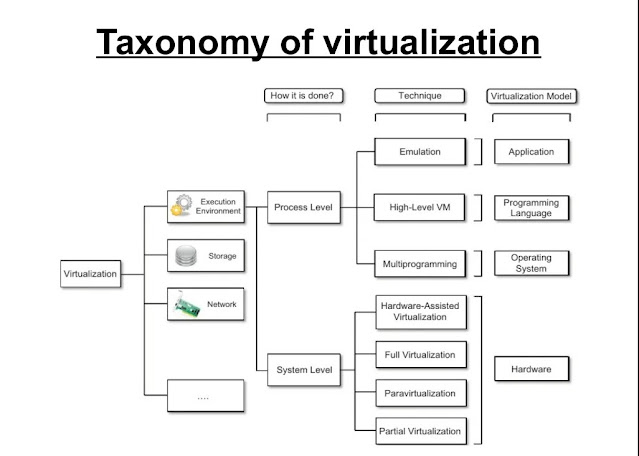
Comments
Post a Comment